Ultra Starfield
Free Starfield Simulation Screensaver Program
by Kevin Wilson
5/18/2021
Overview
Ultra Starfield is a free starfield simulator program with some unique features. Note - The Ultra Starfield program can be run as a screensaver or a standard software program.
So what makes this an "ultra" starfield? I'm glad you asked! First, the program can display up to 30,000 stars. For comparison, the original Windows 3.1 starfield screensaver only displayed about 100 stars. All the stars move at a slightly different speed which results in an awesome 3D effect. In addition, the stars increase in size and brightness as they approach, further enhancing the 3D effect. Sliders can adjust several parameters to create a wide variety of starfield effects. These sliders are very special because they all go up to 11.
An additional feature is "Ultra Color", which makes all the stars super colorful (pretty self-explanatory).
If you feel like getting crazy, you can enable "Party Mode". This will turn the starfield into a psychedelic trip through inner space! (whatever that means)
Remember the old starfield screensaver from the early days of Windows? Want to see it again? Well, now you can! Select "Classic Mode" to relive the glory days of the early starfield simulator.
But wait, there's more! You can enable "Comet Tails" to create that Star Trek warp speed effect. Set phasers to stunning!
The program will save all the options and settings when you exit, and restore them the next time you run the program. Note - This feature will probably be unavailable when used as a screensaver due to the inability of programs to edit files in the "C:\Windows\System32" directory.
Download
Download here: ultra_starfield.zip
The source code is available here: ultra_starfield_source.zip
Ultra Starfield was written in C#. It was developed in Visual Studio as a Windows Forms App (winform) project with a .NET 5.0 framework.
This program is distributed in the hope that it will be useful, but WITHOUT ANY WARRANTY; without even the implied warranty of MERCHANTABILITY or FITNESS FOR A PARTICULAR PURPOSE.
Usage
First, you must extract the ultra_starfield.zip file (right click the .zip file then select "Extract All").
To use Ultra Starfield as a screensaver, copy all the files in the "ultra_starfield" folder into your "C:\Windows\System32" directory.
To run Ultra Starfield as a regular program, simply run the Ultra_Starfield.exe file. You may need to install the .NET framework (it's free and most people already have it installed). The Ultra_Starfield.exe file needs to stay in the same folder with all those other weird files.
Right click on the starfield to open the options window. Here you can adjust several variables and enable / disable the different modes. I recommend that you avoid adjusting the "Master Clock Interval" unless your computer is struggling to run the program.
In order to keep the starfield looking normal, a relative ratio needs to be maintained between several parameters. The "synchronize parameters" feature will automatically adjust parameters as you make changes to other parameters. I recommend keeping this feature turned on while creating "normal" starfields, and turning it off when experimenting with "crazy" starfields, like "Party Mode".
Use the arrow keys on your keyboard to adjust the speed and number of stars. Holding the keys down for a few seconds is the easiest way to make adjustments.
To exit the program, hit any key (except the arrow keys) or click on the starfield.
Screen Shots
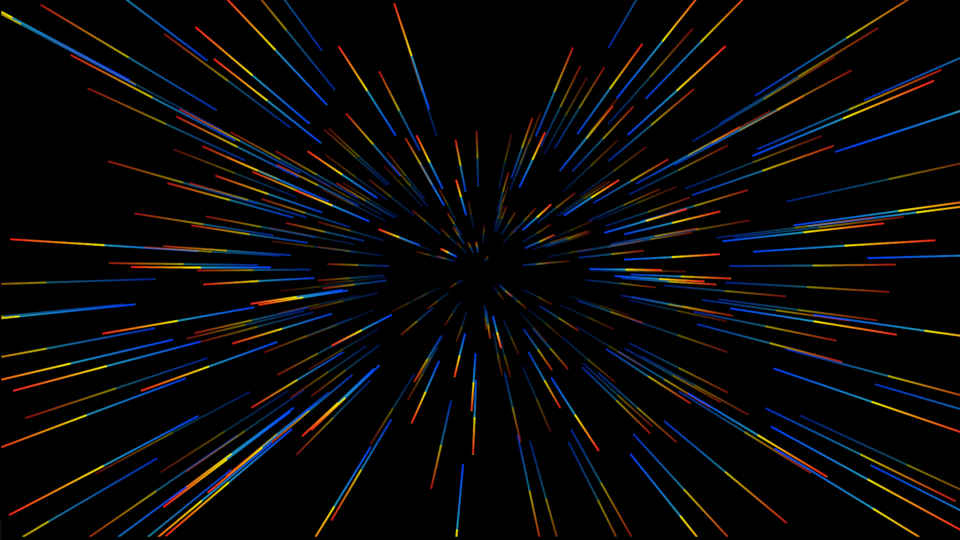
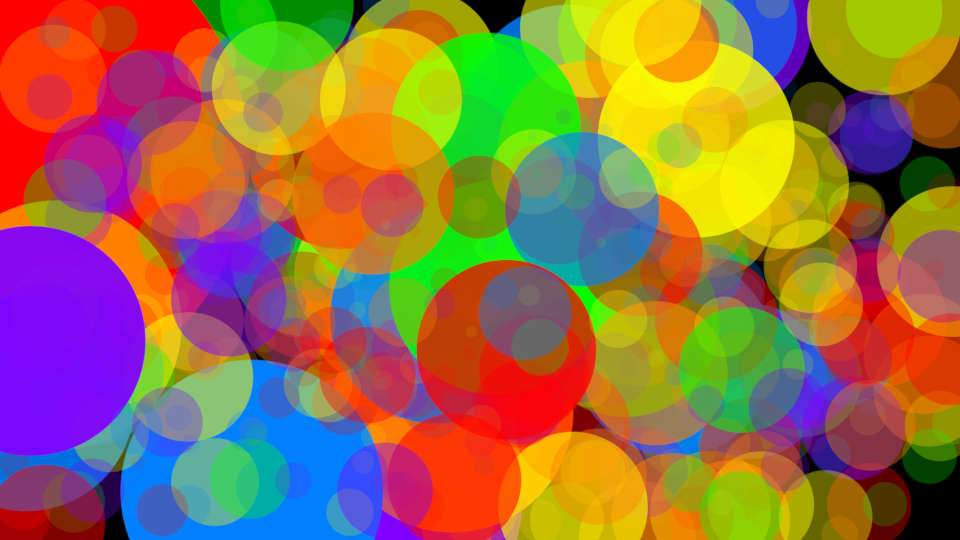
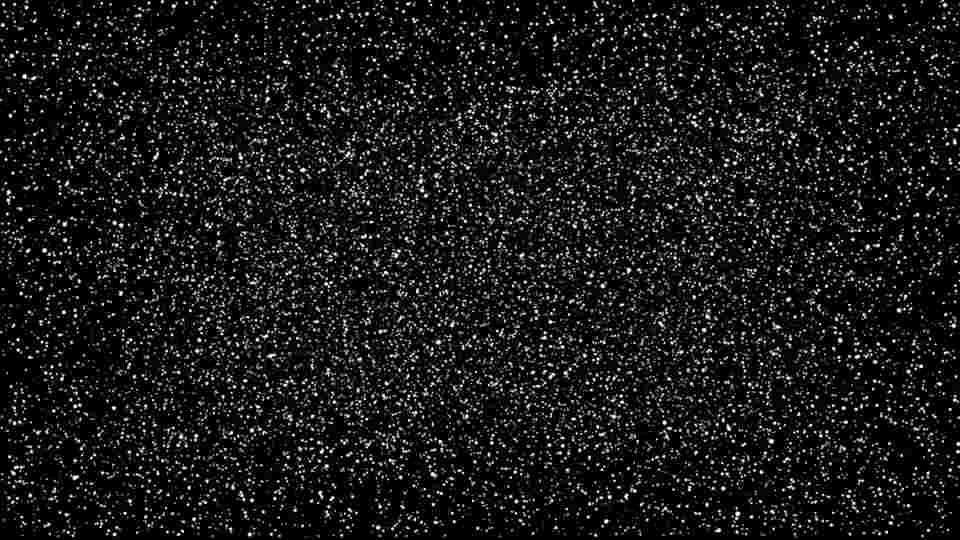
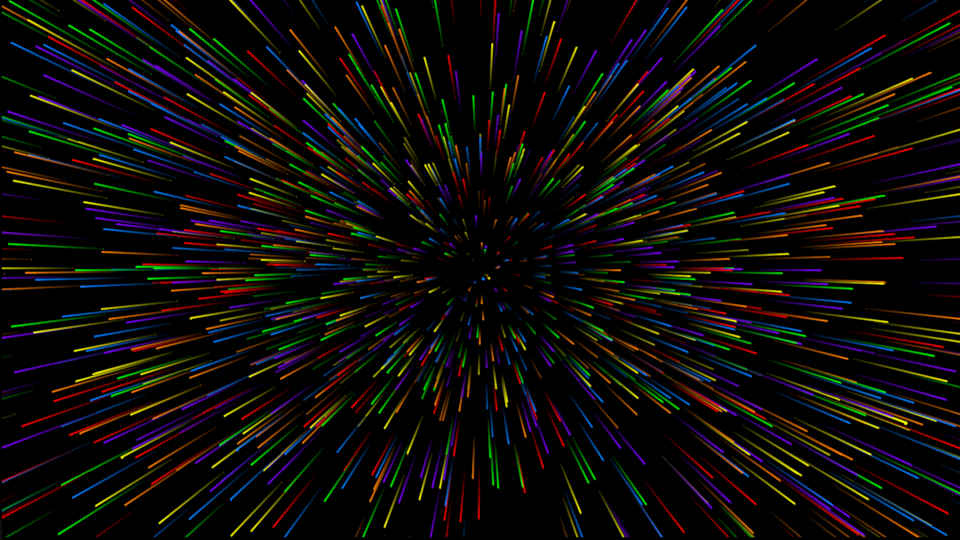
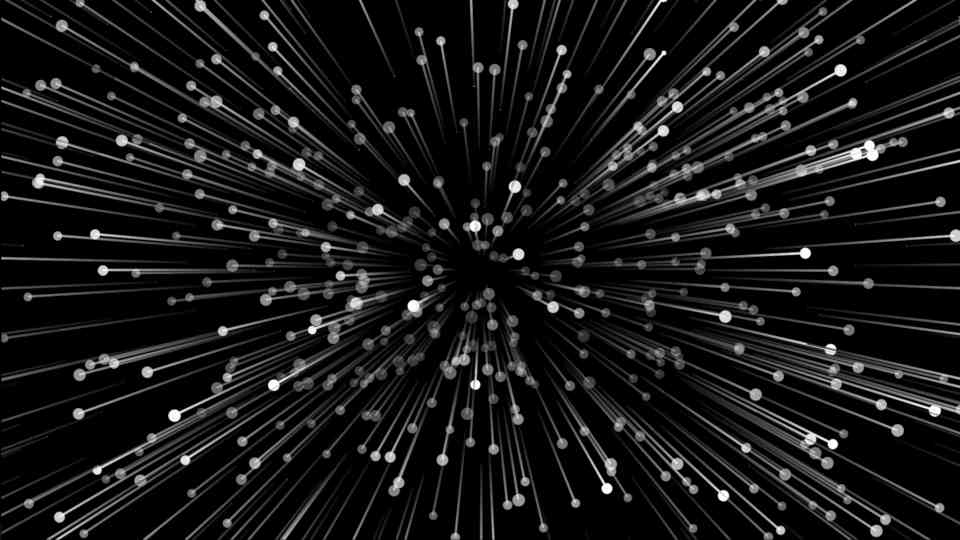

Contact
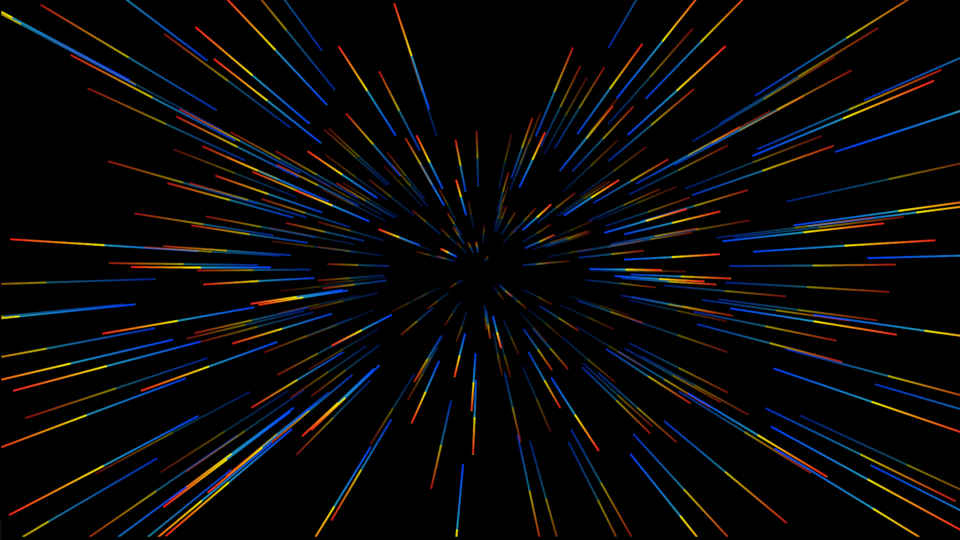
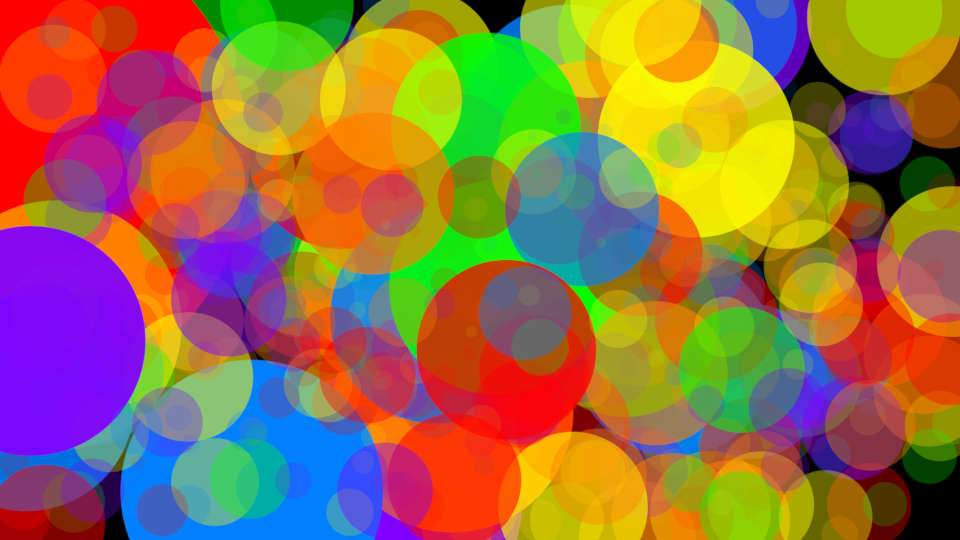
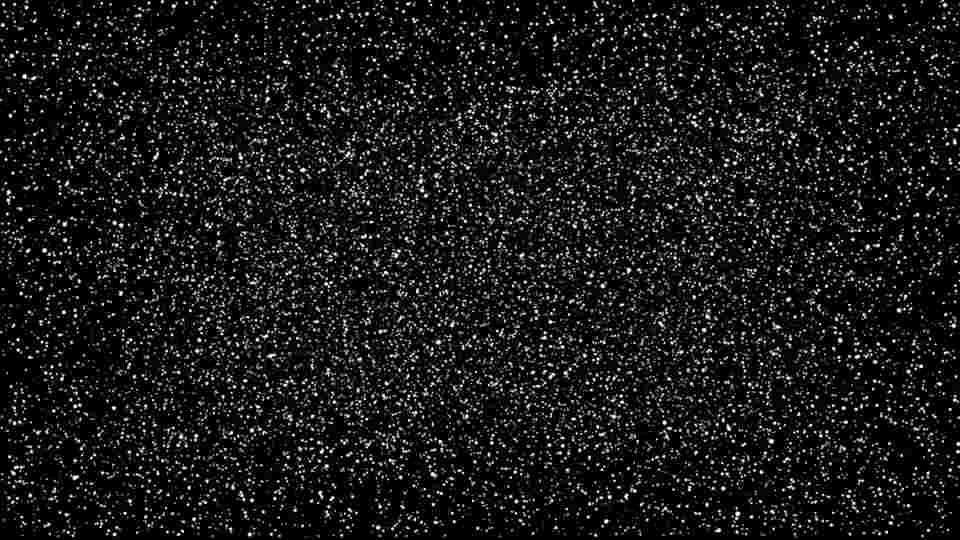
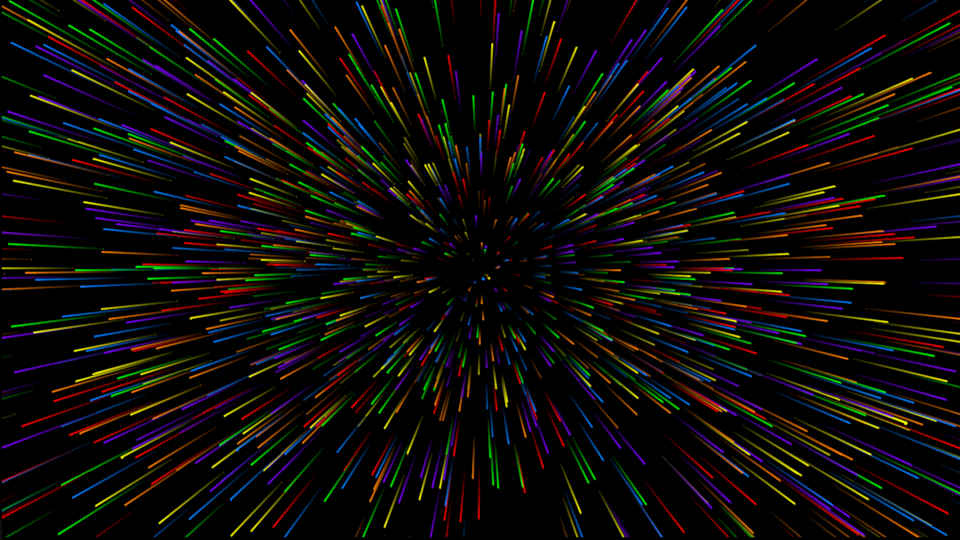
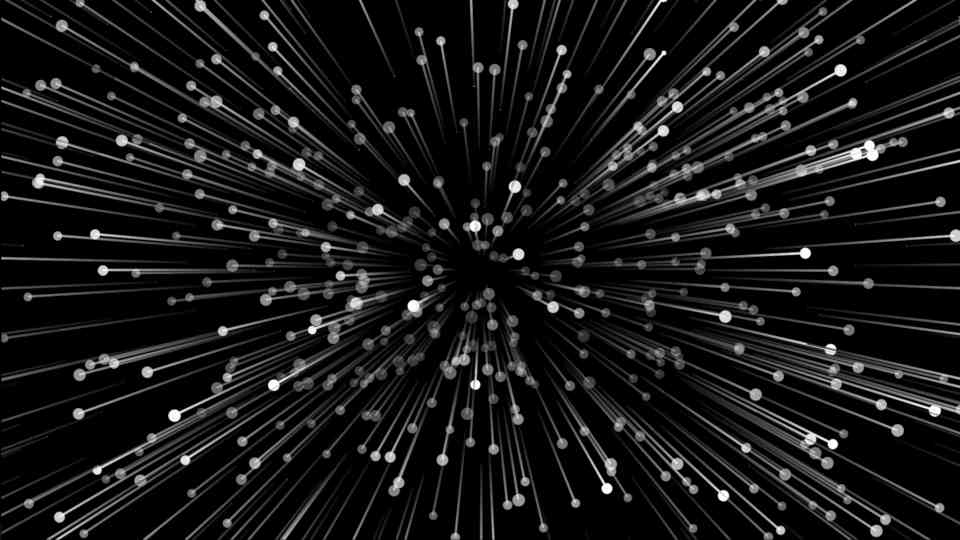

Contact
Have a question? Find a problem? Want to make a suggestion?
Email me at: kevin@kevinsworkbench.com